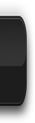You might think that this blog is dead.
That's completly right because it IS dead.
HERE'S MY NEW BLAWG http://greencouchgames.net/blog
Suyo's Unbricking Adventure (or: How to fix a Samsung Galaxy S Plus)
[If you are here because someone linked you here in order to unbrick your phone, I'm sorry you found my crappy blog. You may want to skip to the end, where I describe the final process.]
Ohai, long time no see.
So today, I rooted my brand new Samsung Galaxy S Plus I9001. Obviously, I wanted to go beyond - and tried to install a custom ROM. Then I tried to boot again, and ended up with this:

After mashing my head (and the phone) against walls for a bit, I figured I should use Google. The result was not very reassuring, since I just bought this thing 1.5 months ago and voided my warranty moments ago (which wasn't a smart move anyways, I know):
The phone-!-pc, also known as Black Screen of Death. This usually means, your phone is bricked. You may now use it as a door stopper.
Well, I wasn't very happy with this outcome, so the most epic and insane adventure since softmodding my Wii began. I present to you:

First off, I had hope in FeaMod Recovery. It is a replacement for the stock recovery mode, offering additional functions such as fixing permissions and backups. Obviously, I was smart and made a backup before - but no matter how ofter I tried, recovery mode went down the abyss, just like the main system. I sat there for about an hour trying to get there with various tricks, as it is known that entering recovery can be hard - but nothing happened, and my phone laughed at me with it's yellow phone-exclamation mark-pc sign.
Next up was asking the almighty being with unlimited knowledge and a enourmous amount of hints for every possible situation...
...what? No! Not god. Fuck that. I mean the Internet.
Being the idiot I am, I tried Vol+/Vol-/Power to enter Download Mode. The thing is, this is the combination for the Samsung Galaxy S, not the S Plus. Obviously, I didn't notice, and there I sat, thinking I would need to pay for the service by Samsung and live with my old shitty phone for 3 weeks.
Enter: the man who played through VVVVVV with all trinkets in just a week, not even being a hardcore gamer: my father! After getting through "Doing things the hard way" for the third time, he tried searching teh interwebs, and surprise, he found the right button combination! I treated Vol-/Home/Power like the new Konami Code, entered it, and there it was, the Android, smiling at me, and telling me I should not shut that damn phone off while he's fixing the phone for me.
I'm okay with that deal.
3 Googles (and 2 distrubing ads) later, I finally stumble upon a flashing utility for Windows (I had to use my father's laptop as I was not home), which was called "Odin Multi Downloader". After some research on my phone, I quickly gathered all the materials. I started it, eager to see the results.
I sat there for an hour. Nothing happened. The log was quit. The progress bar didn't move.
Did that mean my phone was really bricked? What can I do? Reinstall the drivers?
I started Kies in Admin Mode to do exactly that. Nothing happened.
Rebooting the PC as a last chance - seriously, for some reason Windows fixes itself by just rebooting. Not this time. But when I went to start Kies as Admin again, I hit the Odin link. Thinking it wouldn't do anything, I just left it running in the background, reinstalled the drivers again, and just hoped it would work this time.
It did. I thought it was the second reinstallation though, and it took me some time to realize it could have been Odin in Admin Mode. Heh.
Anyways, that's how I beat the Brick Dragon.
So, here's the Guide:
First, check if you can enter Download Mode on you SGS+. Switch off your phone, hold Home, Vol- and switch your phone on. Hold them all until Mr. Android (yes I call him Mr. Android, shaddup) appears, along with the text "Downloading" and a warning saying you should not switch off the phone. If this works, congratulations, you are not completly fucked over! If this doesn't work though, you might need to use an USB Jig - and if that doesn't work either, only customer support can help you (which is kind of awkward when your phone arrives with rooted stuff and custom ROM).
Now, let's download some stuff! First, a stock ROM (the latest official firmware is the I9001XXKF8, so if you are unsure, use that)! Then, Odin! Last but not least, a fitting ODP! (If you do not have Samsung Kies installed, install it, as it contains the drivers for the phone) Make sure your phone (and, if you use one, laptop) is fully charged and you are ready for science, because that's what happens now.
First, launch Windows' Task Manager and go to the process tab. Kill everything off which starts with "Kies". Now, start Odin, boot your phone into Download Mode and plug it into the USB port of your PC. Odin should recognize it and output a message in the log in the lower left.
On the right, load the ODP file into the ODP slot and the firmware into the PDA slot. After the MD5 was checked, you can start the Flash process. Now, don't touch anything. Leave your fingers off the phone, and stop playing Minesweeper, because if you abort the Flash you could brick your phone for good. Just wait until Odin displays "PASS" - then you are good to go. Have fun with your fixed SGS+!
Ohai, long time no see.
So today, I rooted my brand new Samsung Galaxy S Plus I9001. Obviously, I wanted to go beyond - and tried to install a custom ROM. Then I tried to boot again, and ended up with this:

After mashing my head (and the phone) against walls for a bit, I figured I should use Google. The result was not very reassuring, since I just bought this thing 1.5 months ago and voided my warranty moments ago (which wasn't a smart move anyways, I know):
The phone-!-pc, also known as Black Screen of Death. This usually means, your phone is bricked. You may now use it as a door stopper.
Well, I wasn't very happy with this outcome, so the most epic and insane adventure since softmodding my Wii began. I present to you:

First off, I had hope in FeaMod Recovery. It is a replacement for the stock recovery mode, offering additional functions such as fixing permissions and backups. Obviously, I was smart and made a backup before - but no matter how ofter I tried, recovery mode went down the abyss, just like the main system. I sat there for about an hour trying to get there with various tricks, as it is known that entering recovery can be hard - but nothing happened, and my phone laughed at me with it's yellow phone-exclamation mark-pc sign.
Next up was asking the almighty being with unlimited knowledge and a enourmous amount of hints for every possible situation...
...what? No! Not god. Fuck that. I mean the Internet.
Being the idiot I am, I tried Vol+/Vol-/Power to enter Download Mode. The thing is, this is the combination for the Samsung Galaxy S, not the S Plus. Obviously, I didn't notice, and there I sat, thinking I would need to pay for the service by Samsung and live with my old shitty phone for 3 weeks.
Enter: the man who played through VVVVVV with all trinkets in just a week, not even being a hardcore gamer: my father! After getting through "Doing things the hard way" for the third time, he tried searching teh interwebs, and surprise, he found the right button combination! I treated Vol-/Home/Power like the new Konami Code, entered it, and there it was, the Android, smiling at me, and telling me I should not shut that damn phone off while he's fixing the phone for me.
I'm okay with that deal.
3 Googles (and 2 distrubing ads) later, I finally stumble upon a flashing utility for Windows (I had to use my father's laptop as I was not home), which was called "Odin Multi Downloader". After some research on my phone, I quickly gathered all the materials. I started it, eager to see the results.
I sat there for an hour. Nothing happened. The log was quit. The progress bar didn't move.
Did that mean my phone was really bricked? What can I do? Reinstall the drivers?
I started Kies in Admin Mode to do exactly that. Nothing happened.
Rebooting the PC as a last chance - seriously, for some reason Windows fixes itself by just rebooting. Not this time. But when I went to start Kies as Admin again, I hit the Odin link. Thinking it wouldn't do anything, I just left it running in the background, reinstalled the drivers again, and just hoped it would work this time.
It did. I thought it was the second reinstallation though, and it took me some time to realize it could have been Odin in Admin Mode. Heh.
Anyways, that's how I beat the Brick Dragon.
So, here's the Guide:
First, check if you can enter Download Mode on you SGS+. Switch off your phone, hold Home, Vol- and switch your phone on. Hold them all until Mr. Android (yes I call him Mr. Android, shaddup) appears, along with the text "Downloading" and a warning saying you should not switch off the phone. If this works, congratulations, you are not completly fucked over! If this doesn't work though, you might need to use an USB Jig - and if that doesn't work either, only customer support can help you (which is kind of awkward when your phone arrives with rooted stuff and custom ROM).
Now, let's download some stuff! First, a stock ROM (the latest official firmware is the I9001XXKF8, so if you are unsure, use that)! Then, Odin! Last but not least, a fitting ODP! (If you do not have Samsung Kies installed, install it, as it contains the drivers for the phone) Make sure your phone (and, if you use one, laptop) is fully charged and you are ready for science, because that's what happens now.
First, launch Windows' Task Manager and go to the process tab. Kill everything off which starts with "Kies". Now, start Odin, boot your phone into Download Mode and plug it into the USB port of your PC. Odin should recognize it and output a message in the log in the lower left.
On the right, load the ODP file into the ODP slot and the firmware into the PDA slot. After the MD5 was checked, you can start the Flash process. Now, don't touch anything. Leave your fingers off the phone, and stop playing Minesweeper, because if you abort the Flash you could brick your phone for good. Just wait until Odin displays "PASS" - then you are good to go. Have fun with your fixed SGS+!
Subscribe to:
Posts (Atom)